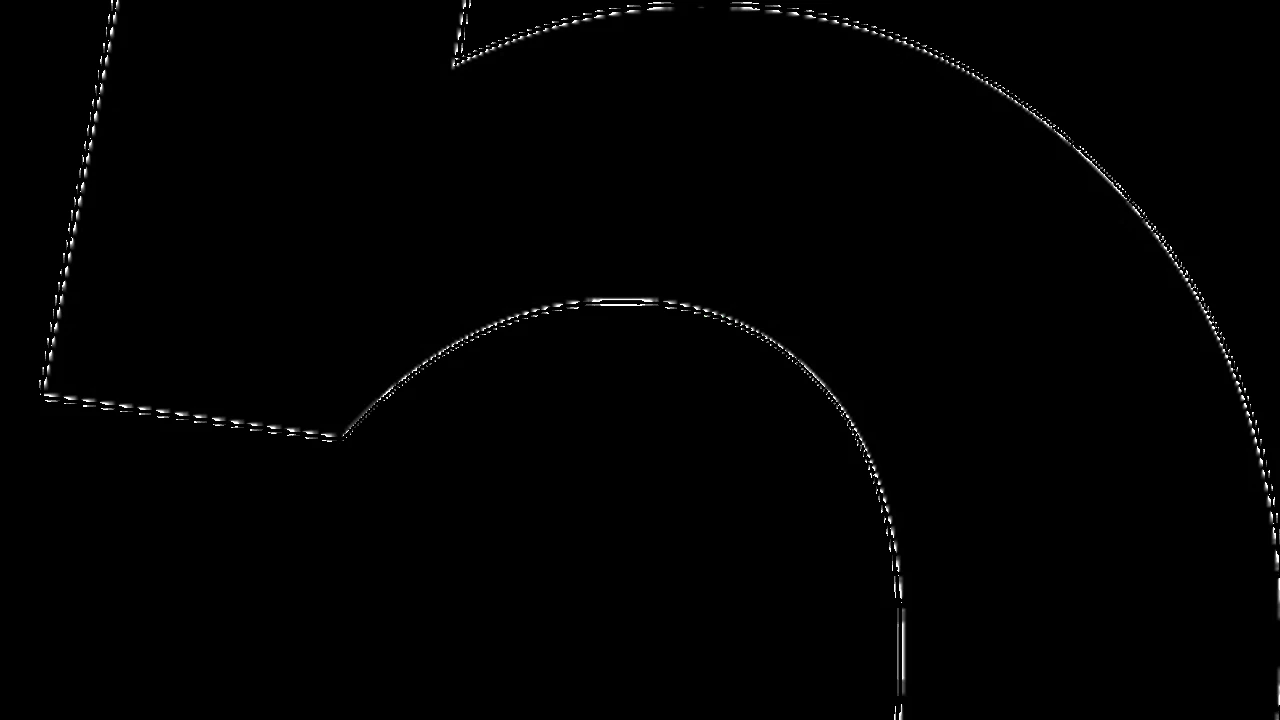5 Must Have Apps for Remote Communication
Streamline team communication with these essential remote work apps. Improve collaboration and stay connected.
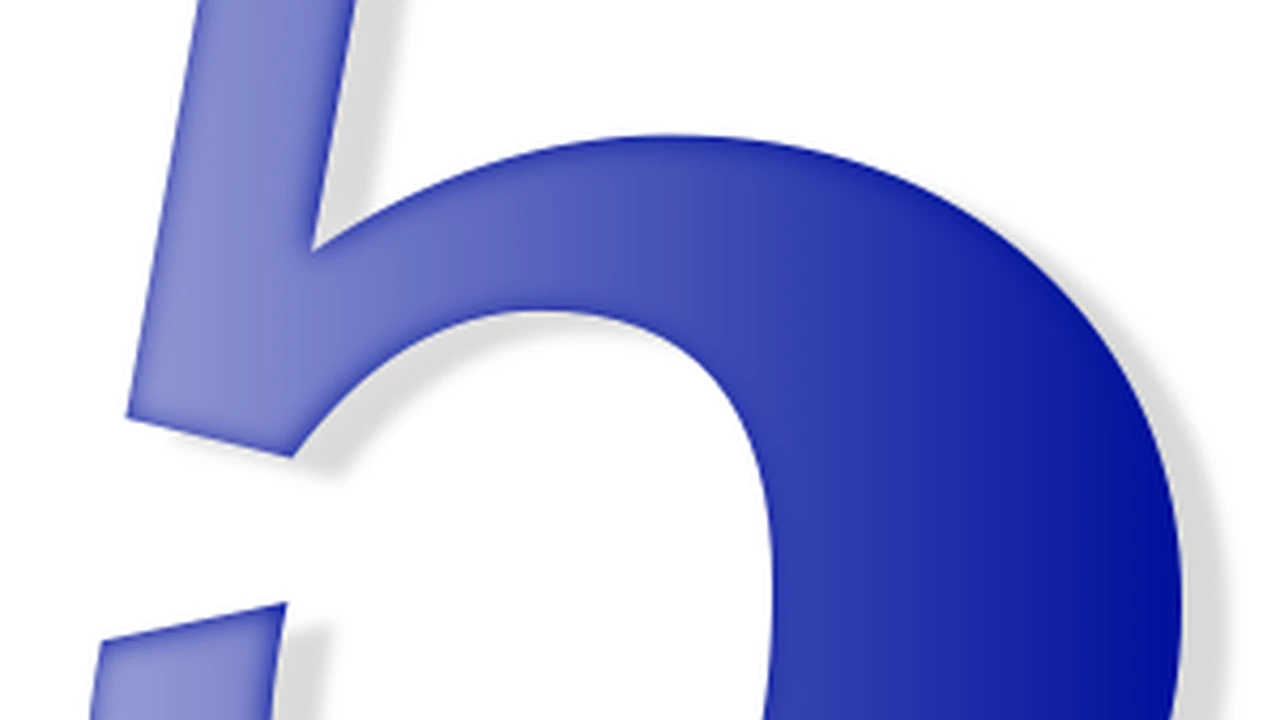
Streamline team communication with these essential remote work apps. Improve collaboration and stay connected.
5 Must Have Apps for Remote Communication
Hey there, fellow remote workers and digital nomads! Let's talk about something super important for our lifestyle: communication. When you're not sharing an office space, keeping everyone on the same page can feel like herding cats. But fear not! The right communication apps can make all the difference, turning potential chaos into seamless collaboration. We're not just talking about basic chat here; we're diving into tools that cover everything from quick messages to complex project discussions and even those spontaneous water cooler moments. Choosing the right tools is crucial for productivity, team cohesion, and frankly, your sanity. So, let's break down the five must-have apps that will revolutionize your remote communication, complete with specific product recommendations, use cases, comparisons, and pricing insights.
The Importance of Effective Remote Communication Tools for Digital Nomads
Why is this such a big deal? Well, for starters, remote work often means different time zones. You might be in Bali, your colleague in Berlin, and your client in Boston. Without a centralized, efficient communication system, messages get lost, decisions are delayed, and frustration builds. Effective tools bridge these geographical gaps, ensuring everyone has access to the information they need, when they need it. They also help foster a sense of team, even when you're miles apart. Think about it: a quick emoji reaction can convey more than a formal email sometimes, and a well-organized project channel can prevent endless email threads. For digital nomads, this is even more critical. You're constantly on the move, often dealing with unreliable internet or unexpected changes. Having robust, reliable communication apps is your lifeline to your team and clients, allowing you to maintain professionalism and productivity no matter where you are.
Category 1 Real Time Messaging Apps for Instant Communication
When you need to send a quick message, ask a question, or share a link without the formality of an email, real-time messaging apps are your best friend. They're the digital equivalent of tapping someone on the shoulder. These apps are designed for speed and efficiency, making them indispensable for day-to-day remote operations.
Slack The Industry Standard for Team Chat and Collaboration
What it is: Slack is arguably the most popular team communication platform out there. It organizes conversations into channels, which can be topic-based, project-based, or team-based. It supports direct messages, group chats, file sharing, and integrates with a vast array of other tools.
Use Cases for Remote Teams:
- Project-specific discussions: Create a channel for each project to keep all related communication, files, and updates in one place.
- Departmental communication: HR, marketing, development – each can have its own channel for internal discussions.
- Quick questions and answers: Instead of an email, a quick message in a relevant channel gets a faster response.
- Announcements: Broadcast important company-wide or team-wide announcements.
- Informal chat: Channels like #watercooler or #random help foster team bonding and mimic office banter.
Key Features:
- Channels: Organized conversations.
- Threads: Keep discussions focused within a channel.
- Integrations: Connects with hundreds of apps like Google Drive, Zoom, Asana, Trello, etc.
- Searchable history: Easily find past conversations and shared files.
- Voice and video calls: Built-in calling for quick sync-ups.
Pricing:
- Free: Limited message history (10k messages), 10 integrations, 1-to-1 video calls. Great for small teams or trying it out.
- Pro ($8.75/user/month billed annually): Unlimited message history, unlimited integrations, group video calls (up to 50 people), screen sharing.
- Business+ ($15/user/month billed annually): All Pro features plus 99.99% guaranteed uptime, data exports, and 24/7 support.
- Enterprise Grid (Custom pricing): For very large organizations with advanced security and compliance needs.
Comparison with Alternatives:
- Microsoft Teams: Often bundled with Microsoft 365, making it a natural choice for organizations already invested in the Microsoft ecosystem. Teams offers deeper integration with other Microsoft products (Word, Excel, SharePoint) and robust video conferencing capabilities. Slack generally has a more intuitive and user-friendly interface, especially for non-technical users, and a wider range of third-party integrations outside the Microsoft sphere. For pure chat and external integrations, Slack often wins. For deep Microsoft integration and enterprise-level video, Teams is strong.
- Discord: Originally for gamers, Discord has gained traction with communities and some remote teams due to its excellent voice chat features and server-based organization. It's free for most features, making it very attractive for budget-conscious teams. However, its interface can be less intuitive for professional use compared to Slack, and its integrations are not as business-focused. If voice communication is paramount and budget is tight, Discord is a contender.
Microsoft Teams Seamless Integration for Microsoft 365 Users
What it is: Microsoft Teams is a communication and collaboration platform that combines workplace chat, video meetings, file storage, and application integration. It's a core component of the Microsoft 365 suite.
Use Cases for Remote Teams:
- Integrated workflow: If your team heavily uses Word, Excel, PowerPoint, and SharePoint, Teams provides a unified hub.
- Large-scale video conferencing: Excellent for company-wide meetings, webinars, and client presentations.
- Secure file sharing: Leverages SharePoint for robust document management and version control.
- Education and government: Strong security and compliance features make it popular in these sectors.
Key Features:
- Channels and chats: Similar to Slack, for organized conversations.
- Video conferencing: Robust meeting capabilities with screen sharing, virtual backgrounds, and recording.
- File sharing and co-authoring: Directly edit Microsoft Office documents within Teams.
- Integrations: Deep integration with Microsoft 365 apps and a growing number of third-party apps.
- Whiteboard: Collaborative digital whiteboard for brainstorming.
Pricing:
- Free: Unlimited group meetings (up to 60 minutes), 100 participants, 5GB cloud storage per user.
- Microsoft 365 Business Basic ($6/user/month billed annually): Includes Teams, web and mobile versions of Office apps, 1TB cloud storage, custom email domain.
- Microsoft 365 Business Standard ($12.50/user/month billed annually): All Basic features plus desktop versions of Office apps, webinar hosting.
- Microsoft 365 Business Premium ($22/user/month billed annually): All Standard features plus advanced security and device management.
Comparison with Alternatives: As mentioned with Slack, Teams shines for those already in the Microsoft ecosystem. Its video conferencing is often considered more robust for larger meetings than Slack's built-in option, and its file management is superior due to SharePoint integration. However, its interface can feel more corporate and less agile than Slack for some users.
Category 2 Video Conferencing Tools for Face to Face Interactions
Sometimes, text just doesn't cut it. For team meetings, client calls, interviews, or just catching up with colleagues, video conferencing is essential. It helps build rapport, allows for non-verbal cues, and can prevent misunderstandings that might arise from text-only communication.
Zoom The Go-To for Reliable Video Meetings
What it is: Zoom became a household name during the pandemic, and for good reason. It's a powerful, user-friendly video conferencing platform known for its reliability and extensive features.
Use Cases for Remote Teams:
- Team meetings: Daily stand-ups, weekly syncs, brainstorming sessions.
- Client presentations: Share screens, use virtual backgrounds, record sessions.
- Webinars and online events: Host large-scale events with Q&A, polling, and breakout rooms.
- One-on-one calls: Quick chats with colleagues or managers.
Key Features:
- High-quality video and audio: Generally very stable, even with varying internet conditions.
- Screen sharing: Share your entire screen or specific applications.
- Virtual backgrounds: Maintain privacy or add a professional touch.
- Recording: Record meetings for those who couldn't attend or for future reference.
- Breakout rooms: Divide large meetings into smaller groups for discussions.
- Chat and reactions: In-meeting chat and non-verbal feedback.
Pricing:
- Basic (Free): Up to 100 participants, 40-minute limit on group meetings, unlimited 1-to-1 meetings.
- Pro ($149.90/year/license): Up to 100 participants, 30-hour meeting duration, cloud recording, social media streaming.
- Business ($199.90/year/license, min 10 licenses): Up to 300 participants, single sign-on, managed domains, company branding.
- Enterprise (Custom pricing): For large organizations with advanced features and support.
Comparison with Alternatives:
- Google Meet: Integrated with Google Workspace, making it a natural choice for teams using Gmail, Google Calendar, and Google Drive. Meet is generally simpler and more streamlined than Zoom, with excellent integration into the Google ecosystem. It's often preferred for quick, informal meetings. Zoom offers more advanced features like breakout rooms, extensive webinar capabilities, and more robust recording options, making it better for larger, more formal events.
- Cisco Webex: A long-standing player in the enterprise video conferencing space, Webex offers strong security features and is often favored by larger corporations. It provides a comprehensive suite of tools for meetings, webinars, and team collaboration. While robust, its interface can sometimes feel less modern or intuitive than Zoom or Meet, and its pricing can be higher.
Category 3 Project Management and Collaboration Platforms for Organized Workflows
Communication isn't just about talking; it's about coordinating work. Project management tools with strong communication features ensure that everyone knows their tasks, deadlines, and progress, reducing the need for constant check-ins and clarifying emails.
Asana Visual Project Tracking and Task Management
What it is: Asana is a web and mobile application designed to help teams organize, track, and manage their work. It's highly visual and flexible, allowing teams to choose how they view their projects (lists, boards, timelines, calendars).
Use Cases for Remote Teams:
- Marketing campaigns: Plan, execute, and track all tasks from content creation to launch.
- Product development: Manage sprints, bug tracking, and feature releases.
- Client onboarding: Create templates for consistent client experiences.
- Content calendars: Schedule and manage blog posts, social media, and newsletters.
Key Features:
- Tasks and subtasks: Break down large projects into manageable pieces.
- Multiple project views: List, Board (Kanban), Timeline (Gantt chart), Calendar.
- Custom fields: Tailor information to your specific project needs.
- Automations: Set up rules to automate routine tasks.
- Integrations: Connects with Slack, Google Drive, Zoom, Microsoft Teams, etc.
- Comments and discussions: Keep all project-related communication within the task.
Pricing:
- Basic (Free): For individuals or small teams getting started. Unlimited tasks, projects, messages, and file storage (100MB per file). Up to 15 teammates.
- Premium ($10.99/user/month billed annually): All Basic features plus Timeline view, advanced search, custom fields, unlimited guests.
- Business ($24.99/user/month billed annually): All Premium features plus Portfolios, Workload, advanced integrations, custom rules builder.
- Enterprise (Custom pricing): For large organizations with advanced security and control.
Comparison with Alternatives:
- Trello: Excellent for visual thinkers and Kanban board enthusiasts. Trello is simpler and often easier to pick up for new users, making it great for smaller teams or less complex projects. Asana offers more robust features for complex project management, including Gantt charts, workload management, and more advanced reporting, making it better for scaling teams and intricate workflows.
- Jira: Primarily designed for software development teams, Jira offers powerful issue tracking, agile project management, and deep integration with development tools. While it can be adapted for other uses, its learning curve is steeper, and it's generally overkill for non-technical teams. Asana is more versatile for a broader range of business functions.
Category 4 Document Collaboration and File Sharing for Shared Knowledge
Remote teams rely heavily on shared documents and files. Whether it's a project brief, a marketing plan, or a client proposal, having a centralized, collaborative space for document creation and storage is non-negotiable. This ensures everyone is working on the latest version and can contribute in real-time.
Google Workspace (Docs, Sheets, Slides) The Cloud-Native Collaboration Suite
What it is: Google Workspace (formerly G Suite) is a collection of cloud computing, productivity, and collaboration tools developed by Google. Its core components for document collaboration are Google Docs, Sheets, and Slides.
Use Cases for Remote Teams:
- Real-time document editing: Multiple team members can work on the same document simultaneously, seeing changes as they happen.
- Meeting notes: Collaborative note-taking during video calls.
- Content creation: Draft blog posts, marketing copy, or reports together.
- Data analysis: Share and collaborate on spreadsheets for budgeting or data tracking.
- Presentations: Create and refine presentations as a team.
Key Features:
- Real-time co-editing: See who's editing and what changes they're making instantly.
- Version history: Track all changes and revert to previous versions if needed.
- Comments and suggestions: Provide feedback directly within the document.
- Cloud storage (Google Drive): Centralized storage for all your files.
- Offline access: Work on documents even without an internet connection.
- Integrations: Seamlessly integrates with other Google services and many third-party apps.
Pricing:
- Free (Personal Google Account): Access to Docs, Sheets, Slides, and 15GB of Google Drive storage.
- Business Starter ($6/user/month billed annually): Custom and secure business email, 30GB cloud storage, video meetings (100 participants).
- Business Standard ($12/user/month billed annually): 2TB cloud storage, video meetings (150 participants with recording), shared drives.
- Business Plus ($18/user/month billed annually): 5TB cloud storage, video meetings (500 participants with recording and attendance tracking), enhanced security.
- Enterprise (Custom pricing): For large organizations with advanced features and support.
Comparison with Alternatives:
- Microsoft 365 (Word, Excel, PowerPoint): The traditional desktop suite, now with robust cloud collaboration features. Microsoft 365 offers more advanced features in its desktop applications, especially for complex documents, spreadsheets, and presentations. For users who need the full power of desktop Office apps, 365 is superior. Google Workspace excels in its pure cloud-native approach, often feeling lighter and faster for real-time collaboration, especially on simpler documents. The choice often comes down to existing ecosystem preference and the complexity of documents being handled.
- Dropbox Paper: A minimalist, collaborative document editor that's great for brainstorming, meeting notes, and simple content creation. It's less feature-rich than Google Docs or Microsoft Word but offers a clean, distraction-free environment for collaborative writing. It integrates well with Dropbox for file storage.
Category 5 Knowledge Management Systems for Centralized Information
As remote teams grow, so does the amount of information. A knowledge management system acts as a central repository for all your company's institutional knowledge, policies, FAQs, and how-to guides. This reduces repetitive questions and ensures everyone has access to the same, up-to-date information.
Notion The All-in-One Workspace for Notes, Wikis, and Databases
What it is: Notion is an incredibly versatile workspace that combines notes, databases, wikis, calendars, and reminders into one tool. It's highly customizable and can be adapted to almost any workflow or information management need.
Use Cases for Remote Teams:
- Company wiki: Store all company policies, onboarding guides, and important information.
- Meeting notes repository: Centralize all meeting notes, making them easily searchable.
- Content calendar: Manage editorial workflows and content pipelines.
- CRM: Build a simple customer relationship management system.
- Project management: While not a dedicated PM tool like Asana, it can be configured for task tracking.
- Personal dashboards: Each team member can create their own workspace for personal tasks and notes.
Key Features:
- Blocks: Everything in Notion is a block (text, image, table, database, etc.), offering incredible flexibility.
- Databases: Powerful and customizable databases that can be viewed as tables, boards, calendars, galleries, or lists.
- Templates: A vast library of templates for various use cases, or create your own.
- Collaboration: Share pages, comment, and co-edit in real-time.
- Search: Powerful search functionality to find any piece of information quickly.
- Integrations: Connects with Slack, Google Drive, GitHub, and more.
Pricing:
- Free (Personal): Unlimited blocks for individuals, share with 5 guests.
- Plus ($8/user/month billed annually): Unlimited blocks for teams, unlimited guests, 30-day version history.
- Business ($15/user/month billed annually): SAML SSO, 90-day version history, private team spaces.
- Enterprise (Custom pricing): Advanced security, unlimited version history, dedicated success manager.
Comparison with Alternatives:
- Confluence: Atlassian's team collaboration software, often used in conjunction with Jira. Confluence is a robust enterprise wiki solution, offering strong version control and integration with other Atlassian products. It's generally more structured and less flexible than Notion, making it suitable for organizations that need strict document management and compliance. Notion's strength lies in its versatility and ease of customization, allowing teams to build almost any kind of internal tool they need.
- Coda: Similar to Notion, Coda is a document that acts like an app, allowing users to combine text, tables, and interactive elements. It's also highly customizable and powerful, often seen as a direct competitor to Notion. Coda might have a slightly steeper learning curve for some, but offers powerful formula capabilities that can turn documents into mini-applications.
Choosing the Right Communication Stack for Your Remote Team
So, how do you pick the best apps for your team? It's not a one-size-fits-all situation. Here are a few things to consider:
- Team Size and Structure: Smaller teams might get by with free versions or simpler tools. Larger, more complex organizations will need robust features and integrations.
- Budget: Free tiers are great for starting, but be prepared to invest as your team grows and needs evolve.
- Existing Ecosystem: If you're already heavily invested in Microsoft 365 or Google Workspace, leveraging their integrated communication tools makes a lot of sense.
- Specific Needs: Do you need heavy video conferencing? Extensive project management? A comprehensive knowledge base? Prioritize the features that are most critical for your team's workflow.
- Ease of Use: The best tool is one that your team will actually use. Consider the learning curve and user-friendliness.
- Security and Compliance: Especially important for businesses handling sensitive data. Ensure the tools meet your industry's security standards.
Ultimately, the goal is to create a communication stack that reduces friction, enhances collaboration, and keeps everyone connected, no matter where in the world your remote team members are. Don't be afraid to experiment with free trials and gather feedback from your team before committing to a specific set of tools. Happy communicating, nomads!
:max_bytes(150000):strip_icc()/277019-baked-pork-chops-with-cream-of-mushroom-soup-DDMFS-beauty-4x3-BG-7505-5762b731cf30447d9cbbbbbf387beafa.jpg)