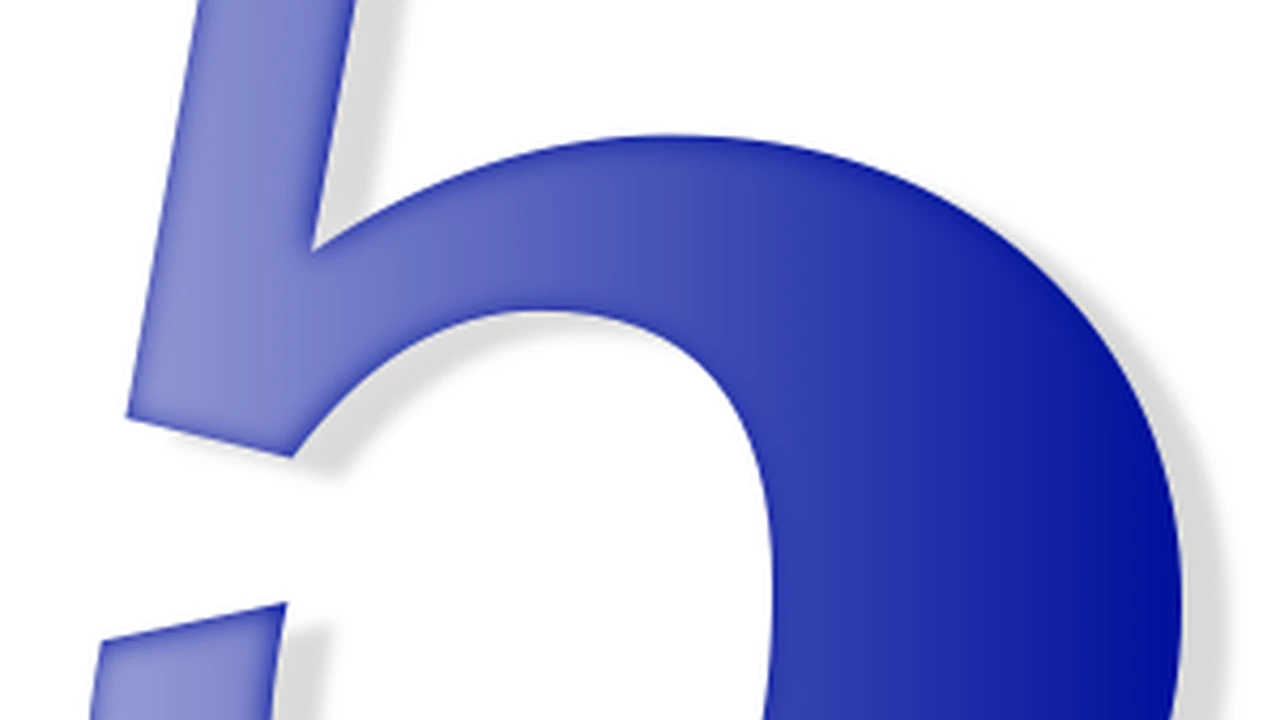5 Ways to Optimize Your Home Office Internet
Ensure reliable internet for remote work with these optimization tips. Boost speed and connectivity at home.
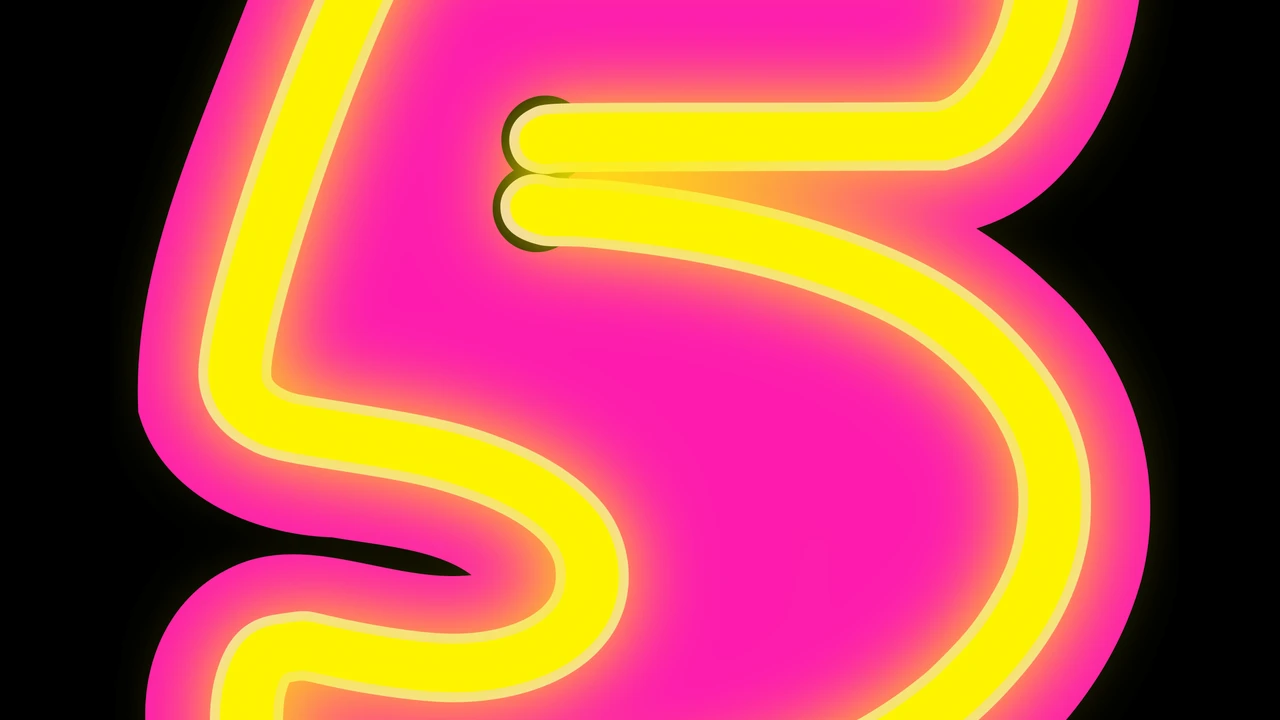
5 Ways to Optimize Your Home Office Internet for Seamless Remote Work
Hey there, fellow remote workers and digital nomads! Let's be real: a stable, fast internet connection isn't just a luxury; it's the backbone of our entire professional existence. Whether you're on a crucial video call, uploading large files, or just trying to browse without endless buffering, a sluggish internet connection can turn a productive day into a frustrating nightmare. We've all been there, right? That moment when your screen freezes during a client presentation, or your download crawls to a halt just when you need it most. It's not just annoying; it can seriously impact your work quality and deadlines. So, how do we make sure our home office internet is always performing at its peak? Let's dive into five practical, actionable ways to optimize your home office internet, ensuring you have the speed and reliability you need to conquer your workday.
1. Upgrade Your Internet Service Provider Plan and Equipment for Enhanced Speed
This might seem like a no-brainer, but it's often overlooked. Many of us sign up for an internet plan years ago and never think to revisit it. However, internet technology and our usage habits evolve rapidly. What was sufficient for casual browsing a few years back might not cut it for today's demanding remote work environment, especially with multiple devices connected, video conferencing, and cloud-based applications running simultaneously.
Assessing Your Current Internet Needs and Usage Patterns
Before you call your ISP, take stock of your current internet usage. How many people are regularly using the internet in your home? How many devices are connected at any given time (laptops, smartphones, smart TVs, smart home devices)? What are your most bandwidth-intensive activities? Are you frequently streaming 4K video, participating in multiple video calls, or uploading/downloading large files? Tools like Speedtest.net can help you measure your current speeds (download and upload) and compare them to what your plan promises. Don't just look at download speeds; upload speed is crucial for video calls and sending files.
Comparing Internet Service Provider Plans and Speeds for Remote Work
Once you have a clear picture of your needs, research what other plans your current ISP offers, and also check out competitors in your area. Look for plans specifically advertised for remote work or heavy usage. Many ISPs now offer fiber optic connections, which provide significantly faster and more stable speeds than traditional cable or DSL. While a 100-200 Mbps download speed might be fine for a single user, a household with multiple remote workers or heavy streamers might benefit from 500 Mbps or even 1 Gbps (gigabit) plans. Remember to consider upload speeds too; for video conferencing and cloud backups, aim for at least 20-50 Mbps upload.
Investing in a Modern Router and Modem for Optimal Performance
Your internet speed is only as good as the equipment handling it. Many ISPs provide basic modem/router combos that are often outdated or not powerful enough for a demanding home office setup. Investing in your own high-quality modem and router can make a world of difference. Look for:
- DOCSIS 3.1 Modem: If you have cable internet, a DOCSIS 3.1 modem is essential for gigabit speeds. Older DOCSIS 3.0 modems simply can't handle the bandwidth.
- Wi-Fi 6 (802.11ax) or Wi-Fi 6E Router: These newer standards offer faster speeds, lower latency, and better performance in congested environments compared to older Wi-Fi 5 (802.11ac) routers. Wi-Fi 6E even adds the 6GHz band for even less interference.
- Mesh Wi-Fi Systems: For larger homes or those with dead zones, a mesh Wi-Fi system (like Eero, Google Nest Wifi, or TP-Link Deco) can provide seamless coverage throughout your entire space, eliminating weak spots.
Product Recommendations:
- Modem: Arris SURFboard SB8200 DOCSIS 3.1 Cable Modem (around $150-200). This is a solid, reliable modem compatible with most major cable ISPs and supports gigabit speeds.
- Router (Mid-Range): TP-Link Archer AX55 AX3000 WiFi 6 Router (around $100-130). Offers excellent performance for its price, great for most medium-sized homes.
- Router (High-End/Gaming): ASUS ROG Rapture GT-AX11000 Pro WiFi 6E Gaming Router (around $500-600). If you need top-tier performance, multiple devices, and gaming capabilities, this is a beast.
- Mesh System: Eero 6+ Mesh Wi-Fi System (3-pack, around $200-300). Easy to set up, reliable, and provides excellent coverage for larger homes.
2. Optimize Your Wi-Fi Network for Stronger Signal and Reduced Interference
Even with a fast internet plan and great equipment, a poorly optimized Wi-Fi network can bottleneck your speeds. Think of it like having a super-fast car but driving it on a bumpy, congested road. We want a smooth, clear highway for your data!
Strategic Router Placement for Maximum Wi-Fi Coverage
Where you place your router matters, a lot. Avoid tucking it away in a closet, behind a TV, or in a corner. Ideally, your router should be:
- Central: Place it as close to the center of your home or primary work area as possible.
- High Up: Wi-Fi signals tend to travel downwards, so placing it on a shelf or desk rather than on the floor can improve coverage.
- Away from Obstructions: Walls (especially concrete or brick), large metal objects (refrigerators, filing cabinets), and even fish tanks can block or weaken Wi-Fi signals.
- Away from Interference: Keep it away from other electronics that emit radio waves, like microwaves, cordless phones, and baby monitors, which can cause interference.
Utilizing Dual-Band Wi-Fi and Channel Optimization for Better Performance
Most modern routers are dual-band, meaning they broadcast on two frequencies: 2.4 GHz and 5 GHz. Each has its pros and cons:
- 2.4 GHz: Offers a wider range and better penetration through walls, but it's slower and more susceptible to interference (as many other devices use this band). Good for devices further away or those that don't require high bandwidth.
- 5 GHz: Provides much faster speeds and less interference, but has a shorter range and struggles more with obstacles. Ideal for your primary work devices (laptop, desktop) that are closer to the router.
Make sure your devices are connecting to the appropriate band. You can often rename your Wi-Fi networks (e.g., 'MyHome_2.4GHz' and 'MyHome_5GHz') to manually select. Also, within your router's settings, you can often change the Wi-Fi channel. If your neighbors are all on the same channel, it can cause congestion. Use a Wi-Fi analyzer app (like Wi-Fi Analyzer for Android or NetSpot for Mac/Windows) to see which channels are least congested in your area and switch to one of those.
Implementing a Mesh Wi-Fi System or Wi-Fi Extenders for Large Spaces
If your home is large, has multiple floors, or suffers from persistent dead zones despite optimal router placement, a single router might not be enough. This is where mesh Wi-Fi systems or Wi-Fi extenders come in:
- Mesh Wi-Fi Systems: These consist of multiple units that work together to create a single, seamless Wi-Fi network throughout your home. They're generally more expensive but offer superior performance, easier setup, and better roaming between access points compared to traditional extenders.
- Wi-Fi Extenders/Repeaters: These devices grab your existing Wi-Fi signal and re-broadcast it, extending its range. They are generally cheaper but can halve your bandwidth and introduce latency. They're best for extending coverage to a small, specific area rather than whole-home coverage.
- Powerline Adapters: These use your home's electrical wiring to extend your network. You plug one adapter into an outlet near your router and connect it via Ethernet, then plug another adapter into an outlet where you need internet, and it provides an Ethernet port or even a Wi-Fi hotspot. Good for getting a wired connection to a distant room without running long cables.
Product Recommendations:
- Mesh Wi-Fi System: Google Nest Wifi Pro 6E (2-pack, around $300-400). Excellent performance, easy management via Google Home app, and Wi-Fi 6E support.
- Wi-Fi Extender: Netgear Nighthawk AX1800 WiFi 6 Mesh Extender (EAX20) (around $100-150). A good option if you just need to boost a specific area and already have a decent router.
- Powerline Adapter: TP-Link AV2000 Powerline Adapter Kit (TL-PA9020P KIT) (around $80-120). Provides reliable wired connections over your electrical outlets.
3. Prioritize Bandwidth and Reduce Network Congestion for Critical Tasks
Even with fast internet, if everyone in your household is simultaneously streaming 4K movies, downloading games, and video calling, your connection can get bogged down. It's like a highway with too many cars; even if the speed limit is high, traffic jams happen. We need to manage that traffic.
Implementing Quality of Service QoS Settings for Essential Applications
Many modern routers have a feature called Quality of Service (QoS). QoS allows you to prioritize certain types of traffic or specific devices over others. For example, you can tell your router to give priority to your laptop's video conferencing traffic (Zoom, Google Meet) or your VoIP phone calls over someone else's Netflix stream or game download. This ensures that your critical work applications get the bandwidth they need, even when the network is busy.
How to set it up: Access your router's administration page (usually by typing its IP address, like 192.168.1.1, into your browser). Look for a section labeled 'QoS,' 'Traffic Prioritization,' or 'Bandwidth Control.' From there, you can often drag and drop devices or applications to higher priority levels. Some routers even have pre-set profiles for 'gaming' or 'streaming' that you can customize.
Scheduling Bandwidth-Intensive Activities During Off-Peak Hours
This is a simple but effective strategy. If you need to download a massive software update, upload a huge video file, or back up your entire computer to the cloud, try to schedule these activities for times when your internet usage is low. This could be late at night, early in the morning, or during your lunch break when others might not be actively using the network. This frees up bandwidth during your peak working hours for more immediate tasks.
Minimizing Background Data Usage and Unnecessary Connections
Take a moment to audit what's running in the background on your devices. Are there cloud sync services constantly uploading files? Are apps on your phone or computer automatically updating? Are smart home devices constantly communicating with the internet? While these are often necessary, you can sometimes adjust their settings to reduce their bandwidth consumption or schedule updates for off-peak times. Close unnecessary tabs in your browser, pause large downloads, and disconnect devices you're not actively using from Wi-Fi to reduce overall network congestion.
4. Utilize Wired Ethernet Connections for Stability and Speed
Wi-Fi is convenient, but it's inherently less stable and often slower than a wired Ethernet connection. If your work involves critical tasks that demand maximum reliability and speed, going wired is almost always the better option.
The Benefits of Ethernet for Remote Work Desktops and Laptops
Connecting your primary work computer (desktop or laptop) directly to your router via an Ethernet cable offers several significant advantages:
- Maximum Speed: Ethernet connections typically deliver the full speed of your internet plan, without the signal degradation or interference that Wi-Fi can experience.
- Lower Latency: This is crucial for video calls, online gaming, and any real-time applications. Lower latency means less lag and a smoother experience.
- Increased Stability: A wired connection is far less prone to drops or fluctuations compared to Wi-Fi, providing a more reliable connection for important meetings and tasks.
- Enhanced Security: Wired connections are generally more secure than Wi-Fi, as they are not broadcasting signals wirelessly for anyone to potentially intercept.
Running Ethernet Cables or Using Powerline Adapters for Distant Rooms
If your router isn't in your home office, you have a few options for getting a wired connection:
- Direct Ethernet Cable: The simplest and most effective method is to run a long Ethernet cable (Cat5e or Cat6) from your router to your computer. While this might involve some cable management, it's the gold standard for performance.
- Powerline Adapters: As mentioned earlier, these are a fantastic solution if running a long cable isn't feasible. They use your home's existing electrical wiring to transmit network data. You plug one adapter into an outlet near your router and connect it via Ethernet, then plug another adapter into an outlet in your office and connect your computer to it with another Ethernet cable.
- MoCA Adapters (Multimedia over Coax Alliance): If your home has coaxial cable outlets (like for cable TV), MoCA adapters can turn that wiring into a high-speed Ethernet network. This is often even faster and more reliable than powerline adapters, especially in homes with older or complex electrical wiring.
Product Recommendations:
- Ethernet Cable: Monoprice Cat6 Ethernet Patch Cable (various lengths, around $5-20 depending on length). Always go for Cat6 for future-proofing, even if Cat5e is sufficient for most current gigabit speeds.
- Powerline Adapter: TP-Link AV2000 Powerline Adapter Kit (TL-PA9020P KIT) (around $80-120). Easy to set up and provides excellent speeds.
- MoCA Adapter: Gocoax MoCA 2.5 Adapter (2-pack, around $150-200). A great option if you have coaxial wiring and want near-Ethernet performance without new cables.
5. Regularly Maintain and Troubleshoot Your Network for Consistent Performance
Your internet connection isn't a 'set it and forget it' kind of thing. Like any piece of technology, it benefits from regular maintenance and a bit of troubleshooting when things go wrong.
Routine Router and Modem Reboots for Refreshing Connections
This is the classic IT advice for a reason: it works! Just like your computer, your router and modem can get bogged down over time. A simple reboot (unplugging them from power for 30 seconds, then plugging them back in) can clear out temporary glitches, refresh their connections to your ISP, and often resolve slow speeds or connectivity issues. Make it a habit to do this once a month, or whenever you notice a dip in performance.
Updating Router Firmware for Security and Performance Enhancements
Router manufacturers regularly release firmware updates that improve performance, add new features, and, crucially, patch security vulnerabilities. Outdated firmware can leave your network exposed and might not be optimized for the latest internet standards. Check your router's administration page (or its companion app) for firmware updates. Most modern routers can update automatically, but some might require a manual download and installation. Always follow the manufacturer's instructions carefully when updating firmware.
Troubleshooting Common Internet Issues and Contacting Your ISP
When things go wrong, don't panic. Here's a quick troubleshooting checklist:
- Reboot: Start with a modem and router reboot.
- Check Cables: Ensure all Ethernet and coaxial cables are securely plugged in.
- Test Different Devices: Is the issue affecting all devices or just one? If it's just one, the problem might be with that device, not your internet.
- Test Wired vs. Wi-Fi: If your Wi-Fi is slow but a wired connection is fast, the problem is likely with your Wi-Fi network (placement, interference, etc.).
- Run a Speed Test: Use Speedtest.net to confirm your current speeds.
- Check ISP Status: Many ISPs have status pages or apps where you can check for known outages in your area.
If you've gone through these steps and still have issues, it's time to contact your Internet Service Provider. Be prepared to tell them what troubleshooting steps you've already taken, as this will help them diagnose the problem more quickly. They can often run diagnostics on their end and might even send a technician if needed.
By implementing these five strategies, you'll be well on your way to a home office internet connection that's not just fast, but also reliable and optimized for your remote work demands. No more frozen screens, no more endless buffering – just smooth, uninterrupted productivity. Happy working!
:max_bytes(150000):strip_icc()/277019-baked-pork-chops-with-cream-of-mushroom-soup-DDMFS-beauty-4x3-BG-7505-5762b731cf30447d9cbbbbbf387beafa.jpg)